warudo Integration
Configure VMC reception only, do not change other settings. If changes are made, please reset them. First, check the effect with only rebocap connected. Additionally, make sure to upload the skeleton to rebocap, see here. Otherwise, it may easily lead to floating feet or significant issues with overall motion tracking.
Below is a screenshot flowchart, which is very simple. For VMC reception, apart from the annotations 1 and 2 in the image, if you are unsure about the configuration changes you made, do not modify them!
The annotation information in the third image needs to be modified by yourself:
- After selecting the specific VMC reception, map the character
VMC port number must be consistent with the vmc output port number in rebocap, see the specific configuration here
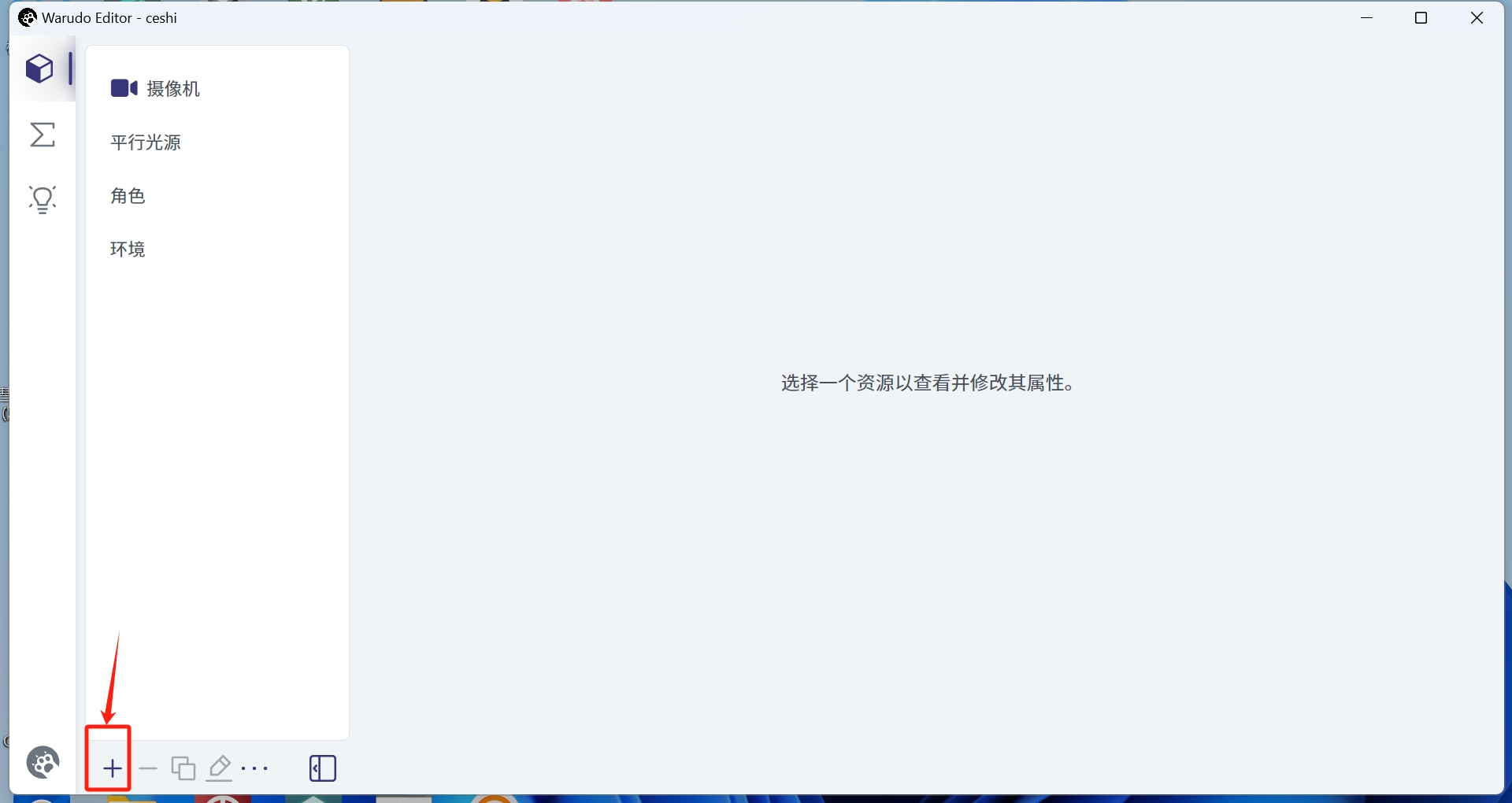
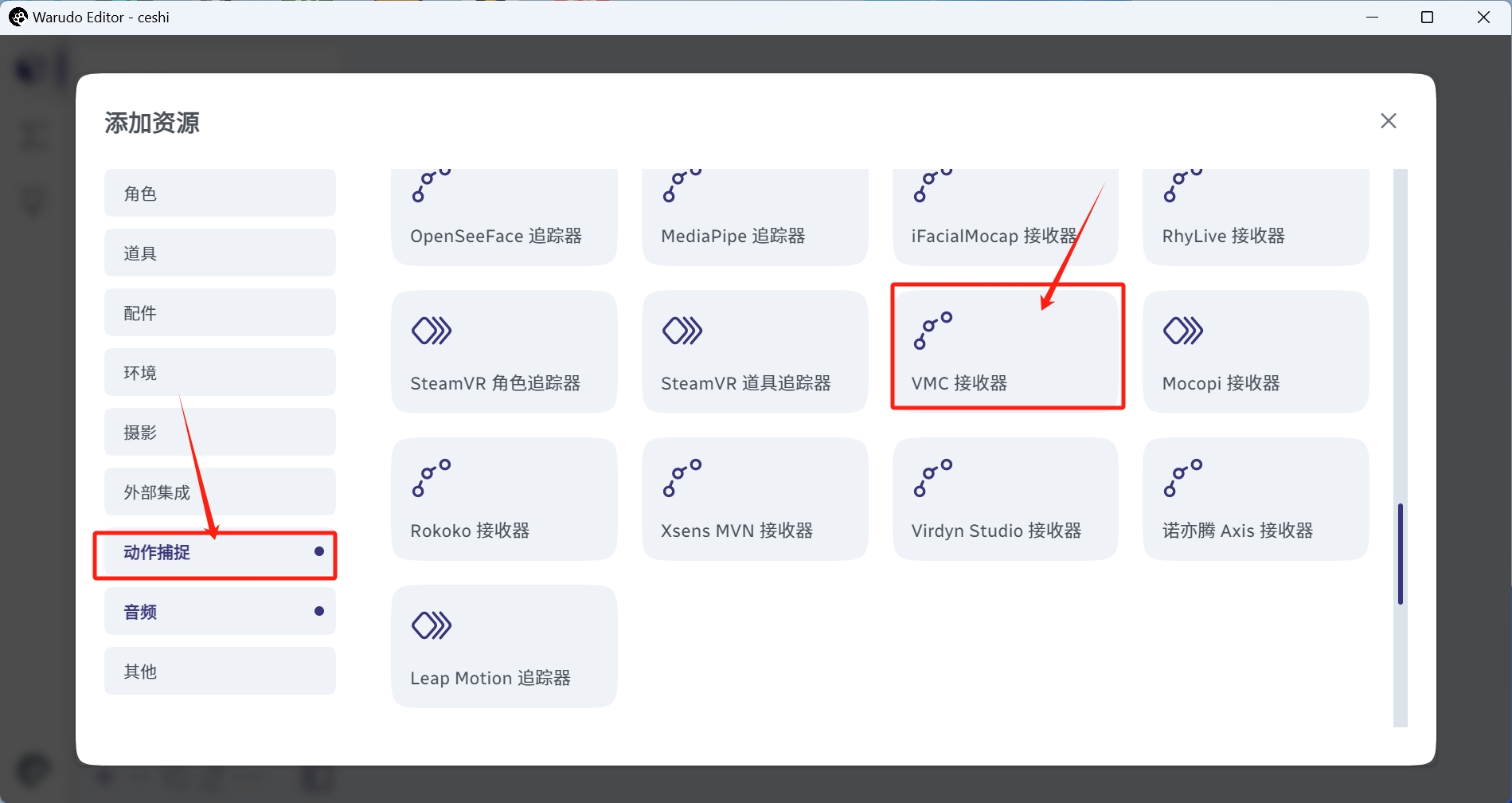
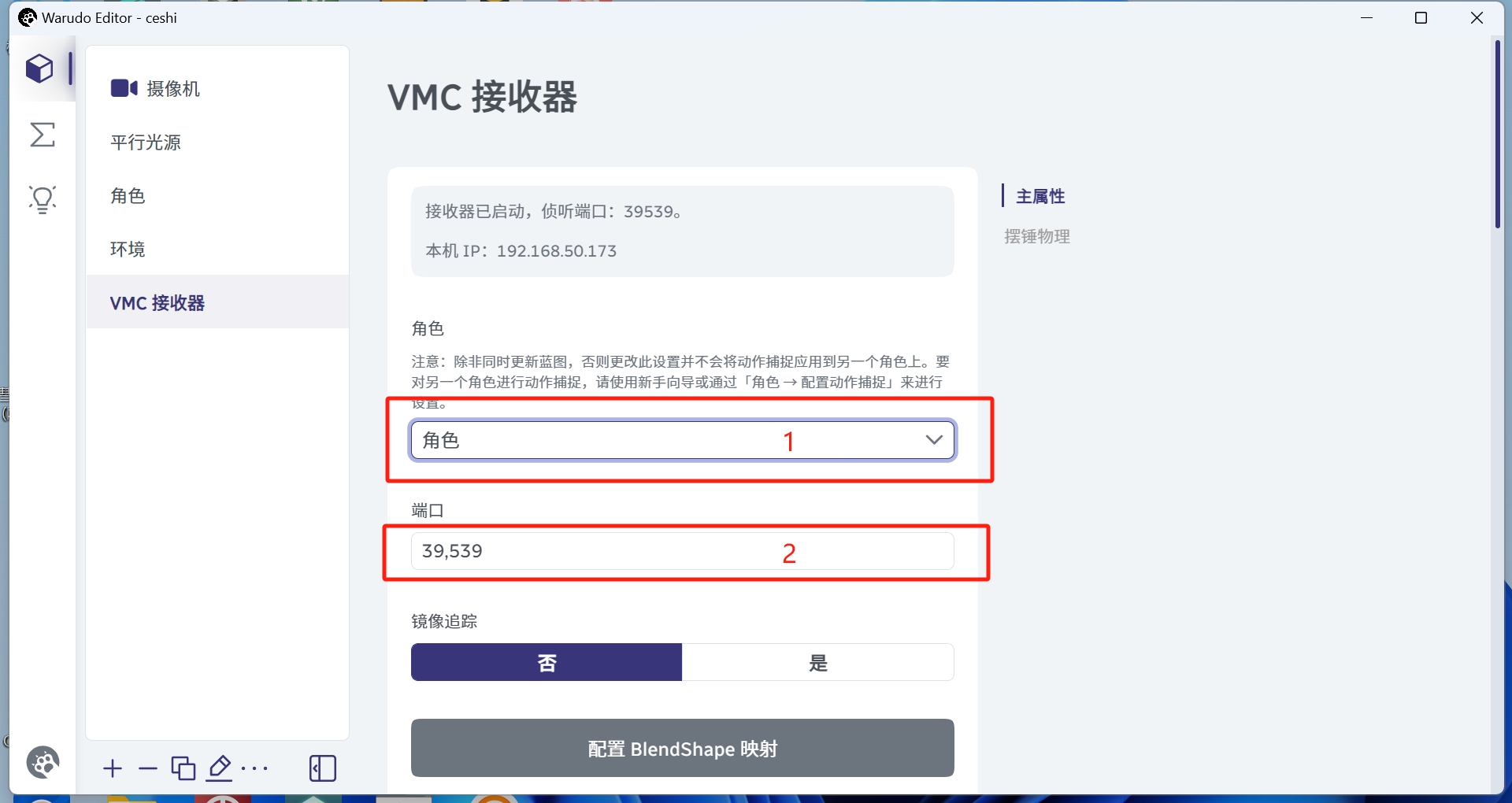
- Make sure to turn on the VMC output switch [in the PC panel]
- If the images on this page cannot be enlarged, refresh and click to enlarge
- If the configuration is the same and motion capture still cannot be completed, please remove all other warudo configurations, such as facial capture and hand capture, and then configure the integration according to the above three images. Otherwise, conflicts may prevent motion capture, and conflicts need to be resolved by yourself or by consulting warudo's official support.
Detailed tutorial