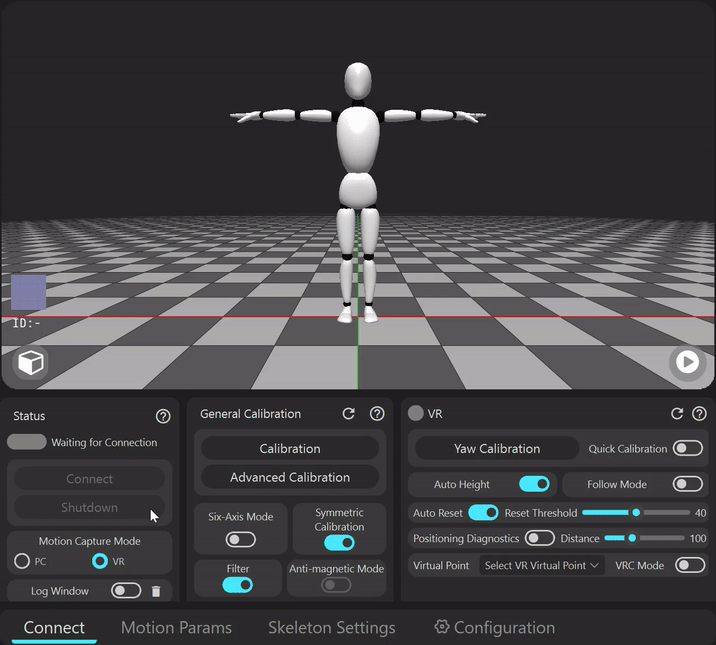3D Preview Feature
Display real-time preview of motion capture
Instructions
- Move the view with the left mouse button
- Drag the camera position with the middle mouse button, which means dragging the view
- The mouse wheel moves the camera position forward and backward according to the current direction, which can be used to adjust the size of characters in the view
- Display Tracker
The area marked as 1 in the image
3d_previewis used to display the tracker. When the tracker is selected, it can show the tracker direction in real-time. Clicking the box button will close the real-time preview of the tracker.
How to Close 3D to Save Performance
- Click the button in area 2 of the image
3d_previewto pause rendering, which can save resources To completely close 3D rendering: You can directly turn off 3D rendering in the configuration page, which will take effect after a restart, saving memory and significantly reducing CPU and GPU resources
View Details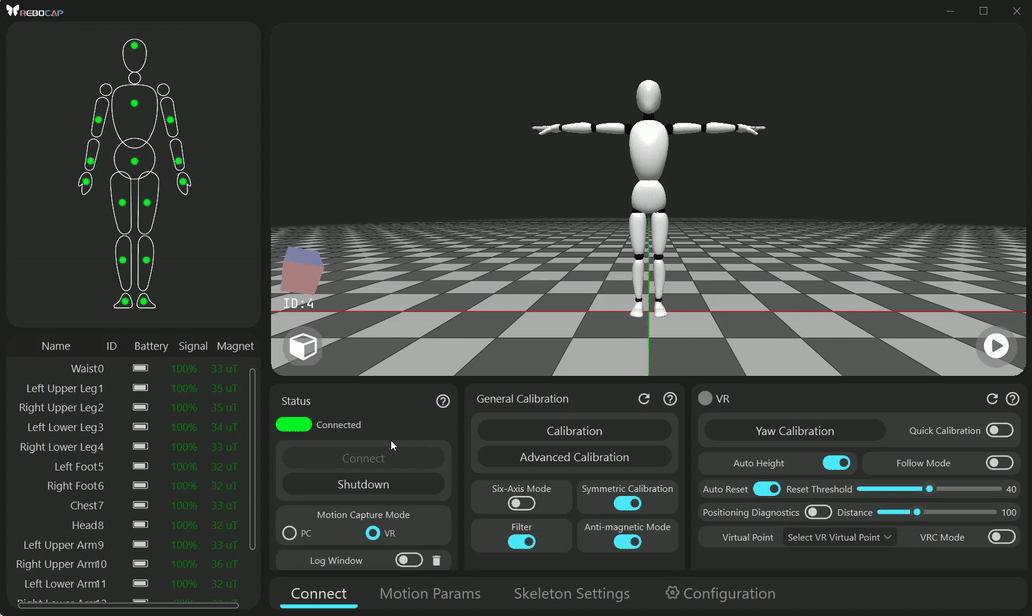
Figure: shutdown 3d render
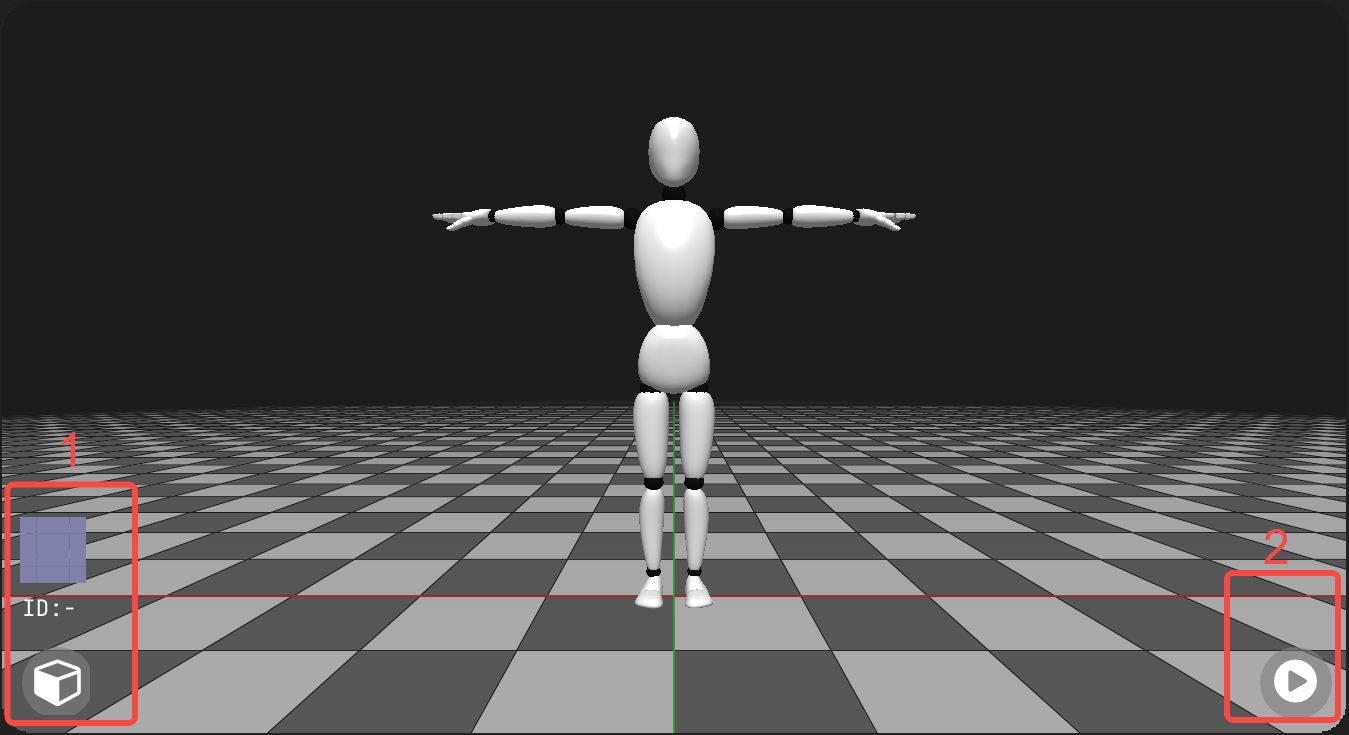
Log Feature
Used to check for warning messages, etc.
How to Open